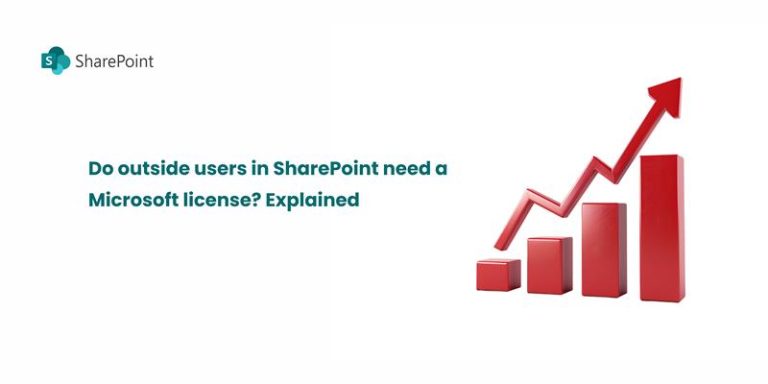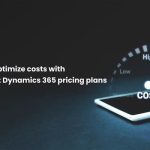When planning for the advanced management of Microsoft SharePoint, understanding and budgeting for costs becomes crucial to ensure your investment yields the desired outcomes. SharePoint is a vital tool for organizations aiming to streamline workflows, enhance collaboration, and boost overall productivity. However, without a carefully planned budget, you may face unexpected expenses and inefficiencies. In this blog, we’ll explore several key budgeting tips to help you effectively manage your SharePoint advanced management cost. Let’s dive in!
1. Evaluate your current SharePoint environment
The first step in managing SharePoint advanced management cost is to thoroughly evaluate your existing setup. Are you using SharePoint Online or an on-premises version? What is the scale of your deployment? Identifying these factors will give you a clearer understanding of where to allocate resources. Evaluating usage patterns can help you avoid unnecessary expenses on features or services that may not be essential to your operations. For more guidance, check out Microsoft’s SharePoint Online vs. On-Premises comparison.
2. Determine licensing costs
Licensing costs are often one of the most significant expenses associated with managing SharePoint. Depending on the version and the range of functionalities you require, these costs can vary. For instance, SharePoint Online offers several plans under Microsoft 365, each providing different levels of features. Moreover, if your organization requires access for external users, this could affect your licensing strategy. To optimize your budget, consider selecting a scalable licensing plan that can grow with your business needs. This approach helps ensure you’re not over-budgeting from the outset. Explore SharePoint licensing options here.
3. Plan for customization and development costs
Moreover, for many organizations, SharePoint’s out-of-the-box features may not be sufficient. Customization might be necessary to tailor the platform to meet your specific business requirements. This often involves development work such as creating new workflows, enhancing the user interface or integrating third-party applications. Therefore, it’s important to budget for these customization and development costs. Whether you’re relying on in-house developers or outsourcing the work, these expenses can vary depending on the complexity of the project. As a result, careful planning is essential to prevent budget overruns. Learn more about SharePoint customization possibilities.
4. Consider ongoing maintenance and support
In addition to setup costs, ongoing maintenance and support are critical to ensuring the smooth operation of your SharePoint environment. After all, once your SharePoint system is up and running, it will still require regular updates, security patches and troubleshooting to function efficiently. Many businesses fail to allocate enough resources for long-term support, which can lead to unforeseen expenditures down the line. Depending on your organization’s structure, you may opt for in-house support teams or third-party consultants. Either way, it’s essential to factor these ongoing costs into your budget. Get insights on Microsoft’s SharePoint support services.
5. Account for user training
Next, while SharePoint is an incredibly powerful tool, it can only be as effective as the people using it. To maximize its value, your team needs to be well-versed in its features. User training should be seen as an investment that pays off by minimizing inefficiencies and improving overall productivity. Whether you choose online training modules, workshops or hire professional trainers, budgeting for education is vital. Additionally, ongoing training helps ensure that as SharePoint evolves, your staff remains capable of leveraging its full potential. Find SharePoint training resources.
6. Cloud vs. On-Premises Costs
Furthermore, if you’re deciding between SharePoint Online and an on-premises version, it’s important to weigh the long-term cost implications. Cloud-based SharePoint, often referred to as SharePoint Online, generally comes with lower upfront infrastructure costs. However, subscription fees can accumulate over time. On the other hand, an on-premises version may require a higher initial investment in hardware and maintenance, but for larger enterprises, it could prove more cost-effective in the long run. Thus, evaluating these options carefully will ensure you make the most cost-effective decision for your organization. Compare SharePoint Online and On-Premises to make the best decision for your business.
7. Prepare for growth
Lastly, as your business expands, so will your SharePoint needs. It’s crucial to build flexibility into your budget to accommodate future growth. Whether you anticipate adding new users, expanding storage, or increasing functionality, having a financial buffer in place will help prevent unexpected growing pains. Planning for growth today ensures that your SharePoint environment can scale alongside your business without major disruptions. Learn more about managing SharePoint effectively.
By evaluating your current environment, planning for licensing, customization, and development, accounting for ongoing support and preparing for growth, you can ensure that your SharePoint investment remains both sustainable and cost-effective. Moreover, a well-thought-out financial plan today can safeguard your organization from unforeseen costs tomorrow.
Check out the related blogs for further reading

How to optimize costs with Microsoft dynamics 365 pricing plans
Microsoft Dynamics 365 pricing can be complex, but with the right approach, businesses can control costs while maximizing…
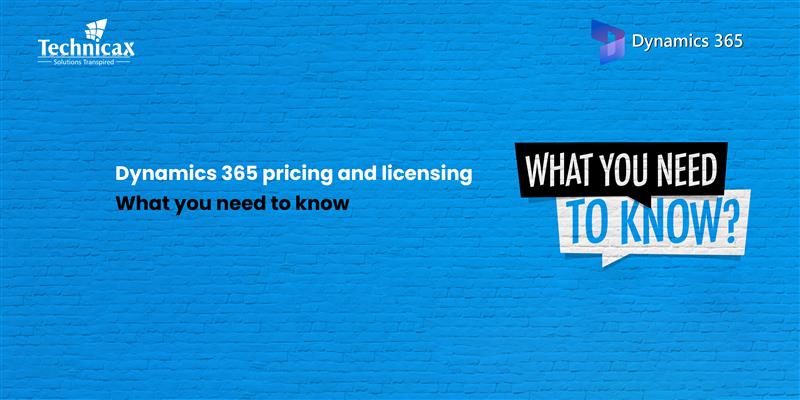
Dynamics 365 pricing and licensing – what you need to know
Microsoft Dynamics 365 is a cloud-based suite of business applications designed to help organizations manage operations efficiently. It…

Dynamics 365 Fraud protection – key features and benefits for businesses
Fraud is a growing concern for businesses, significantly impacting revenue, security, and customer trust. As digital transactions continue…