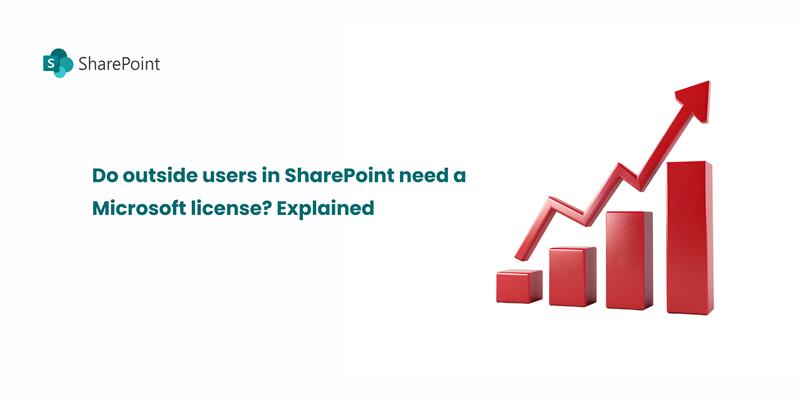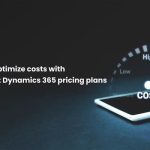Microsoft Flow was once the go-to tool for automating workflows in SharePoint, making it easy for users to streamline processes. However, if you try searching for Microsoft Flow today, you might be surprised to discover that it no longer goes by that name. So, what replaced Microsoft Flow in SharePoint? The answer is Microsoft Power Automate—an even more advanced and seamlessly integrated automation platform.
What Is Power Automate?
Power Automate is Microsoft’s enhanced workflow automation tool, specifically designed to seamlessly connect SharePoint with other applications. Not only does it enable efficient process automation, but it also enhances task scheduling and simplifies system integrations. As a result, it serves as a powerful and well-rounded successor to Microsoft Flow, making workflow automation more seamless and effective than ever.
Why did Microsoft flow change to Power Automate?
Microsoft rebranded Microsoft Flow as Power Automate to align it with the Power Platform suite, which includes Power BI, Power Apps, and Power Virtual Agents. Along with the new name came enhanced capabilities, deeper integrations, and AI-powered automation features.
- Enhanced automation capabilities
- AI-powered workflows
- More integration options
- Better security and governance
How does Power Automate work with SharePoint?
Power Automate works seamlessly with SharePoint to
- Automate document approvals and notifications to streamline collaboration and improve efficiency.
- Manage SharePoint lists dynamically
- Trigger workflows automatically based on user actions for seamless automation.
- Integrate with external applications like Teams, Outlook and Dynamics 365
Key features of Power Automate for SharePoint users
Pre-built templates – Get started quickly with ready-to-use SharePoint automation flows.
Multi-step workflows – Automate complex business processes without coding.
AI builder – Add intelligence to your workflows with AI-driven automation.
RPA (Robotic Process Automation) – Automate repetitive tasks with UI-based automation.
How to migrate from SharePoint designer workflows to Power Automate
Microsoft is phasing out SharePoint Designer workflows, making Power Automate the preferred alternative. Here’s how you can make a smooth transition:
- Start by identifying existing workflows in SharePoint Designer to ensure a smooth transition to Power Automate.
- Rebuild workflows using Power Automate templates for a quick setup or create custom flows for tailored automation.
- Test and refine workflows to maximize efficiency and performance.
- Train users to leverage Power Automate’s AI-driven automation, security, and integrations.
Final thoughts
What replaced Microsoft flow in SharePoint ? If you previously used Microsoft Flow in SharePoint, now is the perfect time to make the switch to Power Automate. Not only does it offer AI-driven features, but it also comes with enhanced security and seamless cross-platform integrations. As a result, it not only simplifies workflow automation but also significantly boosts efficiency, making it the ultimate tool for modern businesses.
Need help migrating to Power Automate? Let’s connect and streamline your SharePoint workflows effortlessly!
Check out the related blogs for further reading

How to optimize costs with Microsoft dynamics 365 pricing plans
Microsoft Dynamics 365 pricing can be complex, but with the right approach, businesses can control costs while maximizing…
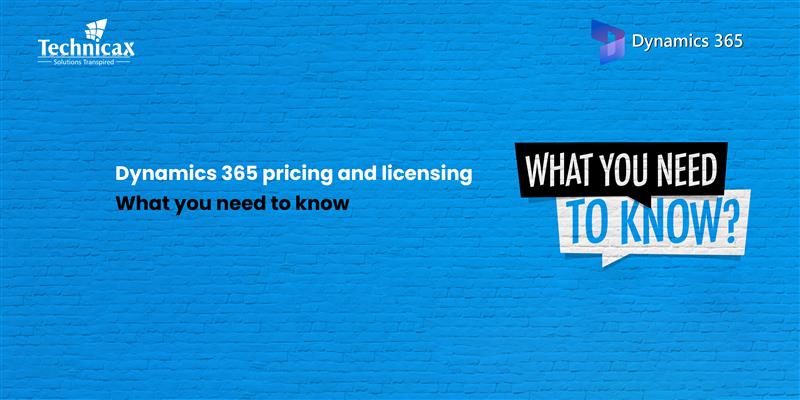
Dynamics 365 pricing and licensing – what you need to know
Microsoft Dynamics 365 is a cloud-based suite of business applications designed to help organizations manage operations efficiently. It…

Dynamics 365 Fraud protection – key features and benefits for businesses
Fraud is a growing concern for businesses, significantly impacting revenue, security, and customer trust. As digital transactions continue…