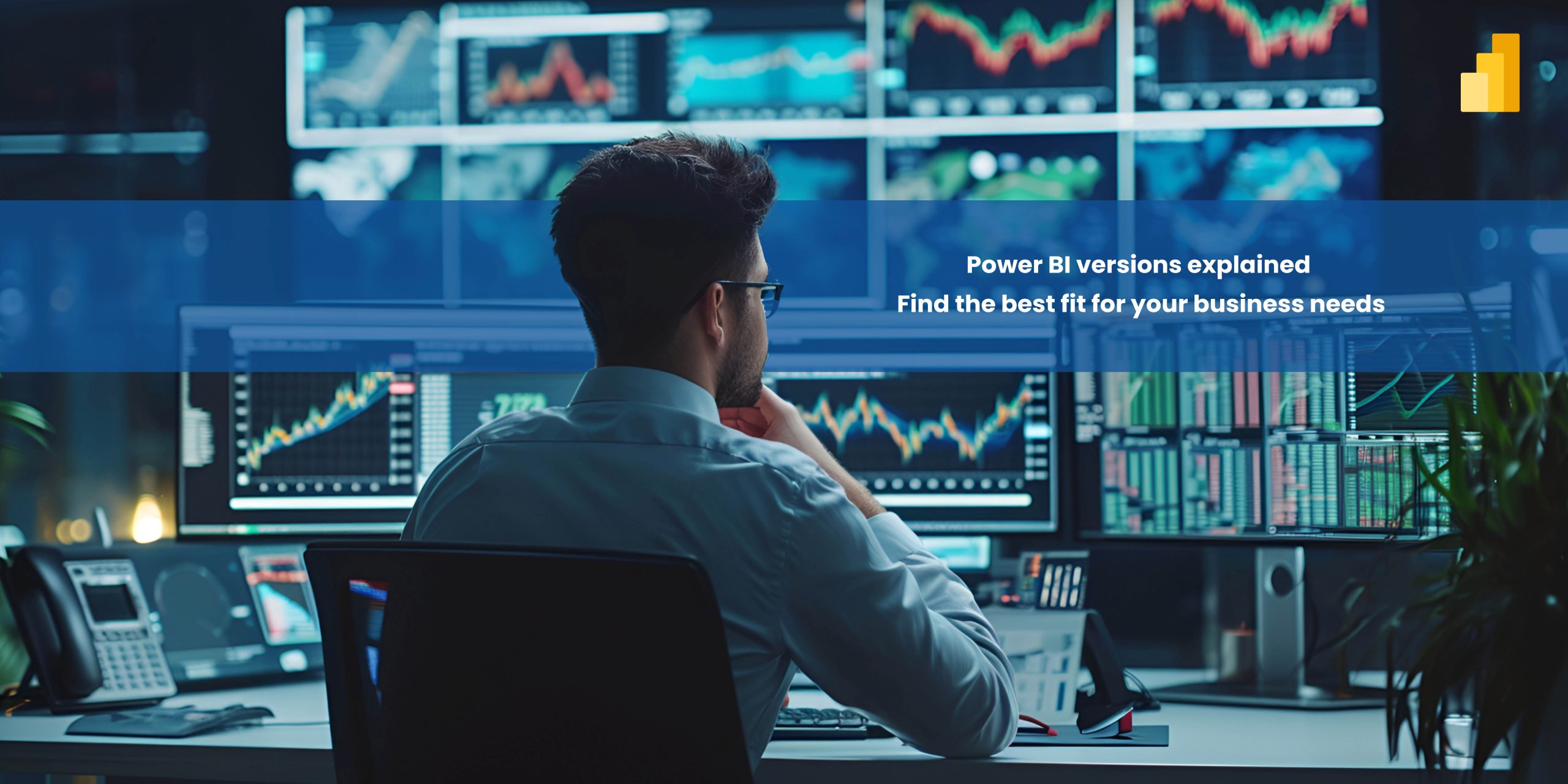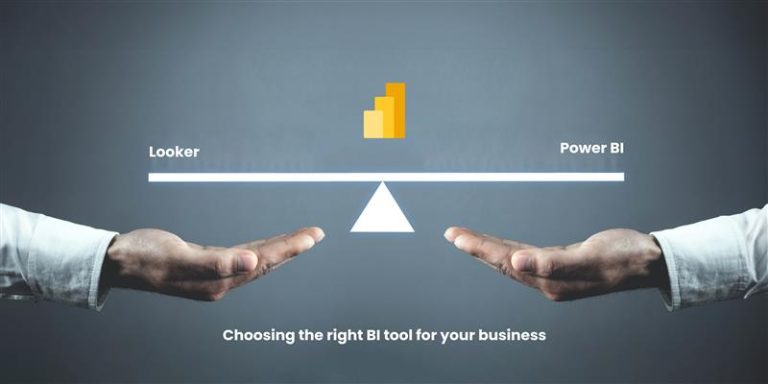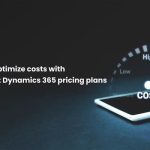Power BI is a robust data analytics and business intelligence tool, offering multiple versions specifically designed to meet diverse organizational needs. Whether you’re a solo analyst or part of a large enterprise, gaining a clear understanding of the different Power BI versions is crucial.
Moreover, this knowledge will not only help you confidently choose the version that best suits your needs but also empower you to optimize your data-driven decision-making processes, ultimately driving greater impact and success.
1. Power BI Desktop
Power BI Desktop is the free desktop application that allows individuals to create powerful reports and dashboards on their local machines. Therefore, if you’re just getting started or working alone, Power BI Desktop is undoubtedly your go-to solution. Furthermore, it provides essential tools for basic data manipulation and visualization, ensuring that users can build insightful reports efficiently and effectively. In addition, its user-friendly interface makes it an ideal starting point for beginners, while still offering robust features to meet more advanced needs as you grow.
Key features
- Data modeling and transformation with Power Query Editor
- Ability to create a wide variety of visualizations and reports
- Integration with various data sources like Excel, SQL Server and more
- Local storage for reports and data
When to use Power BI Desktop
Perfect for personal use, Power BI Desktop is designed for individuals who need to explore, analyze and visualize data without the need for cloud-based sharing or collaboration.
To learn more, check out Power BI Desktop Overview.
2. Power BI Pro
Power BI Pro extends the functionality of Desktop by enabling collaboration and sharing capabilities in the cloud. It is ideal for teams and organizations looking to share reports and collaborate in real time.
Key features
- Secure cloud-based report sharing and collaboration
- Real-time data updates and dashboards
- Integration with Microsoft Teams and SharePoint for seamless collaboration
- Ability to publish reports and share them with a larger audience
When to use Power BI Pro
Power BI Pro is best for small to medium-sized teams that need to collaborate, share reports and work on data-driven projects in the cloud.
For detailed features, check out Power BI Pro Features.
3. Power BI Premium
Power BI Premium is tailored for large enterprises that require enhanced performance, scalability and advanced analytics. With this version, users gain access to dedicated cloud resources and AI-powered analytics tools.
Key features
- Dedicated cloud capacity for improved report performance
- Enhanced AI capabilities for predictive analytics and insights
- Larger dataset storage and faster data refresh rates
- On-premises reporting with Power BI Report Server
When to use Power BI Premium
Ideal for enterprises with large data volumes or advanced reporting needs, Power BI Premium provides high-performance analytics and exclusive features for organizations at scale.
Discover more about Power BI Premium at Power BI Premium Details.
4. Power BI Embedded
Power BI Embedded allows developers to embed Power BI’s powerful reporting and visualization capabilities into custom applications. This version provides the flexibility to integrate business intelligence directly into third-party platforms.
Key features
- Embedding of interactive dashboards and reports into custom applications
- Scalable pricing based on usage
- Secure access through APIs and seamless integration with apps
- White-label options for businesses offering embedded analytics to clients
When to use Power BI Embedded
Perfect for software developers or businesses that want to offer embedded analytics to their customers or integrate data visualization features into their own applications.
For more details, visit Power BI Embedded Overview.
How to choose the right Power BI version for your needs
When deciding on the best Power BI version for your business, it’s important to carefully consider factors such as your reporting needs, scalability, budget, integration capabilities, and team expertise.
- Power BI Desktop – Ideal for individuals or small teams working on local projects.
- Power BI Pro – Best for teams that need to collaborate, share reports, and access cloud-based functionality.
- Power BI Premium –Suited for large enterprises requiring advanced analytics, dedicated cloud resources and high-performance features.
- Power BI Embedded – Perfect for developers who want to integrate Power BI features directly into their applications.
By understanding the strengths of each version, you can choose the right one to scale your data capabilities and enhance collaboration across your business.
Conclusion
Each Power BI version offers distinct features tailored to specific needs. Whether you’re a solo analyst, a small team, or part of a large organization, understanding these differences is essential. Furthermore, choosing the right version is crucial for maximizing your data analytics capabilities and enhancing your business intelligence. With this guide, you are not only well-equipped to make an informed decision but also ready to empower your data-driven strategies and take your business insights to the next level.
Check out the related blogs for further reading

How to optimize costs with Microsoft dynamics 365 pricing plans
Microsoft Dynamics 365 pricing can be complex, but with the right approach, businesses can control costs while maximizing…
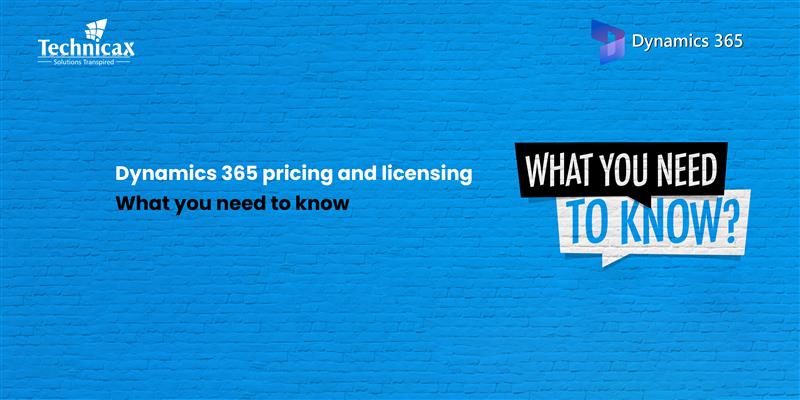
Dynamics 365 pricing and licensing – what you need to know
Microsoft Dynamics 365 is a cloud-based suite of business applications designed to help organizations manage operations efficiently. It…

Dynamics 365 Fraud protection – key features and benefits for businesses
Fraud is a growing concern for businesses, significantly impacting revenue, security, and customer trust. As digital transactions continue…