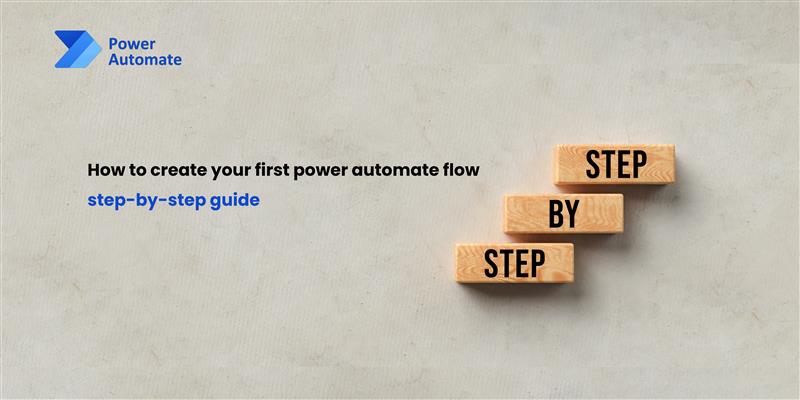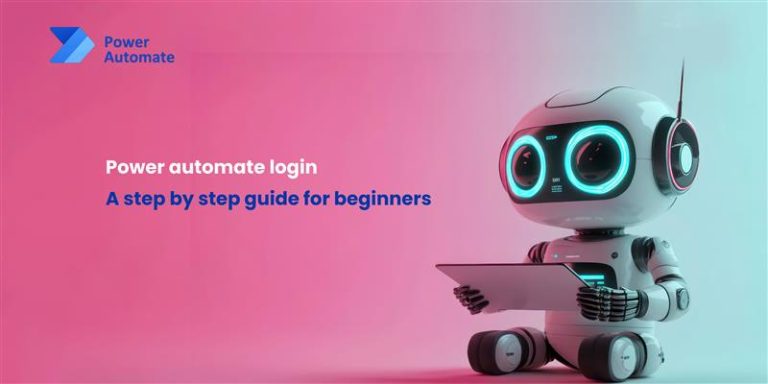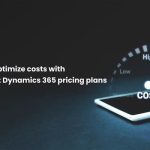Automation has become an essential part of modern business operations. With Microsoft Power Automate Flow, you can effortlessly create seamless workflows, thereby eliminating tedious manual tasks and significantly improving efficiency. If you’re just getting started with Power Automate, this guide will carefully walk you through creating your first flow step by step, ensuring the process remains smooth and easy to follow.
Understanding Power Automate Flow
Power Automate Flow is a cloud-based tool that seamlessly connects various apps and services, thereby enabling automated workflows without requiring any coding. Whether you’re looking to automate email notifications, streamline approvals, or even simplify data transfers, Power Automate makes the entire process not only efficient but also hassle-free. Additionally, it offers scalability, allowing you to tailor workflows as your needs evolve.
Key benefits
- Power Automate significantly reduces manual effort by seamlessly automating repetitive tasks, thereby improving efficiency and productivity.
- Power Automate enhances productivity by seamlessly integrating multiple applications, thereby streamlining workflows and improving overall efficiency.
- Power Automate minimizes human errors in workflow processes by automating repetitive tasks and ensuring consistency across operations.
- Power Automate seamlessly supports both simple and complex automation scenarios, thereby making it a highly versatile tool for addressing a wide range of workflow needs effectively.
Step-by-step guide to creating your first power automate flow
1 – Sign in to Power Automate
- Go to Power Automate.
- Click on Sign In and enter your Microsoft account credentials.
2 – Create a new flow
- Click on the Create button at the top-left corner.
- Choose the type of flow you want to create:
- Automated Cloud Flow (Triggered by an event)
- Instant Cloud Flow (Triggered manually)
- Scheduled Cloud Flow (Runs at specific intervals)
3 – Select a trigger
- Triggers are events that start a workflow.
- Examples
- “When an email arrives” (for Outlook users)
- “New file created in OneDrive”
- “Form submission received”
4– Add actions
- Actions define what happens after the trigger.
- Examples:
- Send an email notification
- Save data to an Excel file
- Post a message in Microsoft Teams
5 – Configure and customize the flow
- Modify settings as needed.
- Add conditional logic (e.g., if an email contains an attachment, save it) to customize workflows based on specific criteria, ensuring that actions are only taken when certain conditions are met.
- Use connectors to integrate with third-party applications.
6 – Test the flow
- Run a test to ensure everything works correctly.
- Check logs to troubleshoot any errors.
7 – Save and activate the flow
- Click Save to securely store your workflow and ensure your changes are preserved.
- Make sure to enable the flow so that it runs automatically whenever it gets triggered, ensuring a smooth and uninterrupted automation process.
Best practices for Power Automate Flow
- Use clear naming conventions for flows to keep them organized and easily identifiable, ensuring smooth management and quick navigation.
- Always test workflows thoroughly before deploying them to ensure they run smoothly and meet your automation needs without errors.
- Monitor and optimize flows regularly for better efficiency, ensuring that they run smoothly and are continuously improving to meet evolving needs.
- Leverage pre-built templates to streamline the automation setup process and get your workflows running faster.
Final thoughts
Creating your first Power Automate Flow is a straightforward yet highly impactful step toward workflow automation. Whether you’re streamlining basic notifications or efficiently managing more complex business processes, Power Automate ultimately unlocks limitless possibilities. Now that you’ve successfully mastered the basics, you can seamlessly begin exploring advanced features to refine automation even further, ultimately elevating it to the next level.
Check out the related blogs for further reading

How to optimize costs with Microsoft dynamics 365 pricing plans
Microsoft Dynamics 365 pricing can be complex, but with the right approach, businesses can control costs while maximizing…
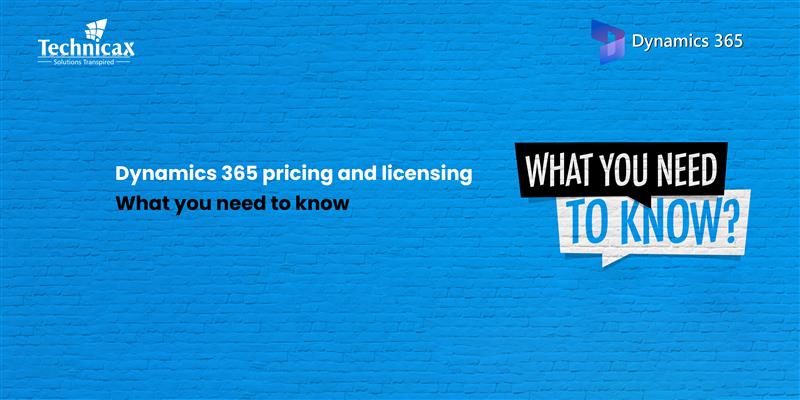
Dynamics 365 pricing and licensing – what you need to know
Microsoft Dynamics 365 is a cloud-based suite of business applications designed to help organizations manage operations efficiently. It…

Dynamics 365 Fraud protection – key features and benefits for businesses
Fraud is a growing concern for businesses, significantly impacting revenue, security, and customer trust. As digital transactions continue…