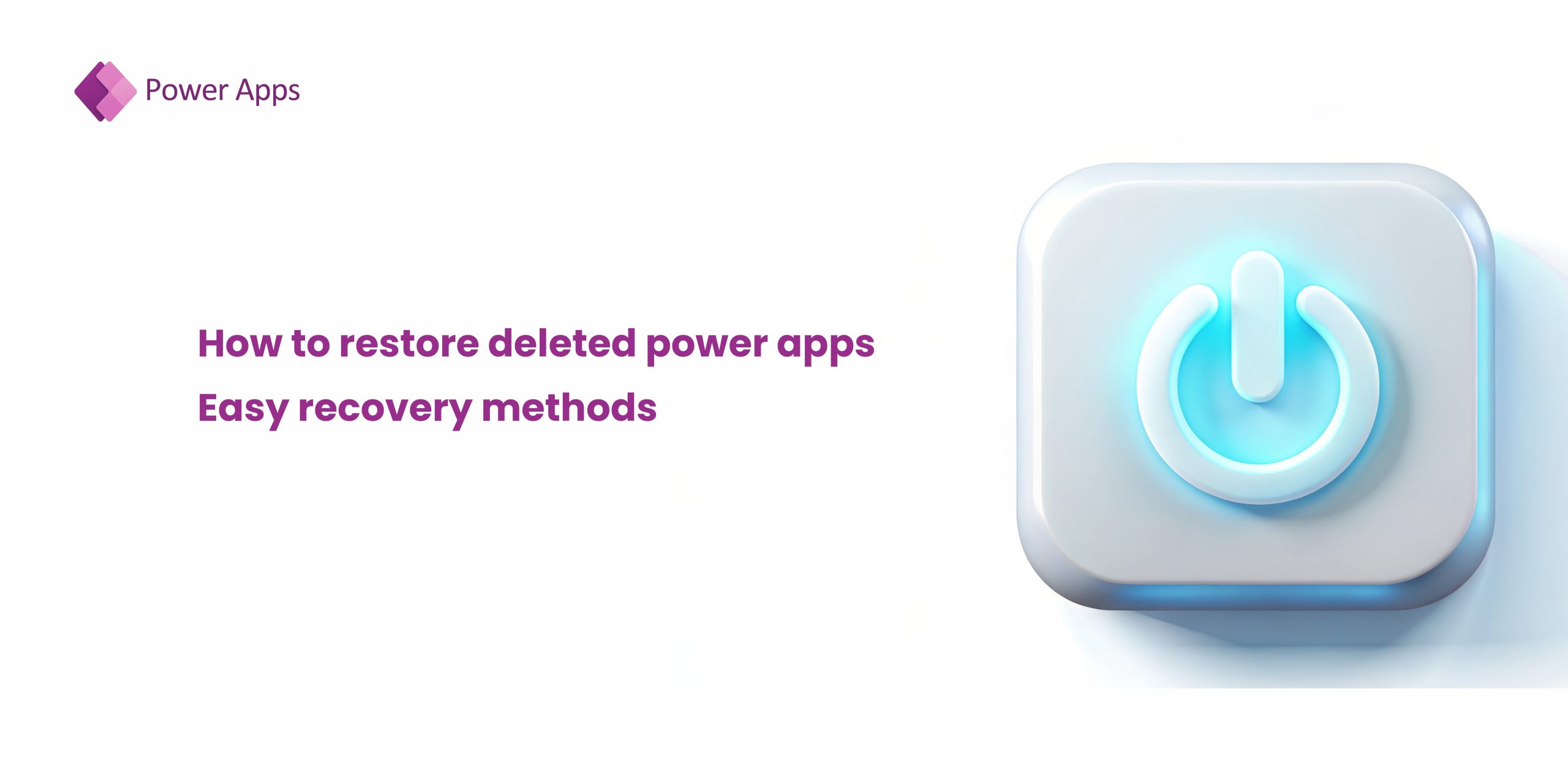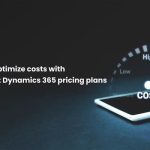Accidentally deleting a Power App can be frustrating, especially if it plays a crucial role in your workflow. But don’t worry – Microsoft Power Apps provides recovery options to help you retrieve lost applications. Whether you’re an admin or a user, this guide will show you how to restore deleted Power Apps quickly and efficiently.
Can you restore deleted power apps?
Yes! Microsoft Power Apps offers built-in features that allow users and administrators to restore deleted Power Apps within a specific timeframe. However, the recovery method depends on whether the app was deleted recently or permanently removed.
Methods to restore deleted power apps
Method 1 – Check the power apps admin center (for admins)
If you have administrative access, follow these steps
- Go to Power Platform Admin Center – https://admin.powerplatform.microsoft.com
- Click on Environments and select the environment where the app was deleted.
- Navigate to Resources > Power Apps to check for recently deleted apps.
- If available, restore the app from backups or activity logs.
Method 2 – Restore from power apps version history
If versioning is enabled, you might be able to recover an older version of the app
- Open Power Apps Studio.
- Click on Apps in the left panel.
- Locate the app (if listed) and open it.
- Navigate to Versions and restore a previous version.
Method 3 – Recover from Microsoft Dataverse Backup
If your Power App is connected to Microsoft Dataverse, you can restore data and components from backups
- Go to Power Platform Admin Center.
- Select Environments > Backup & Restore.
- Choose a backup version before the deletion date.
- Click Restore and confirm the recovery process.
Method 4 – Restore from tenant-level backup (Microsoft 365 admins only)
If none of the above methods work, Microsoft 365 admins can attempt tenant-wide restoration
- Sign in to the Microsoft 365 Admin Center.
- Navigate to Azure AD > Deleted Items.
- Look for the deleted Power App (if available).
- Restore it from the retention list.
Preventing future power apps deletions
- Enable version control – Regularly save and publish app versions to prevent complete data loss.
- Set up backups – Use Dataverse backups to automate daily app backups.
- Restrict deletion permissions – Assign proper roles and permissions to prevent accidental deletions.
- Use power automate for alerts – Set up a Power Automate Flow to notify admins when an app is deleted.
Conclusion
Knowing how to restore deleted Power Apps can save time and prevent workflow disruptions. By following the recovery steps outlined above, you can retrieve lost apps and keep your automation running smoothly.
Have you tried restoring a deleted Power App before? Let us know which method worked for you!
Check out the related blogs for further reading

How to optimize costs with Microsoft dynamics 365 pricing plans
Microsoft Dynamics 365 pricing can be complex, but with the right approach, businesses can control costs while maximizing…
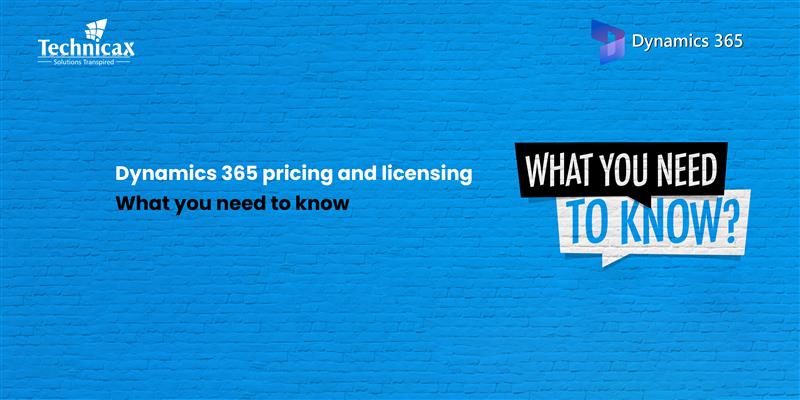
Dynamics 365 pricing and licensing – what you need to know
Microsoft Dynamics 365 is a cloud-based suite of business applications designed to help organizations manage operations efficiently. It…

Dynamics 365 Fraud protection – key features and benefits for businesses
Fraud is a growing concern for businesses, significantly impacting revenue, security, and customer trust. As digital transactions continue…