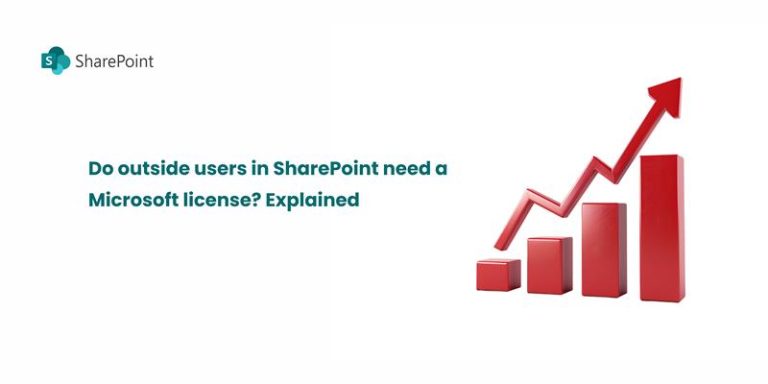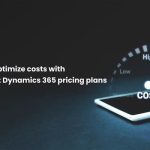Managing data efficiently in SharePoint lists is essential for organizations handling structured information. However, manually entering large datasets can be both time-consuming and error-prone. Fortunately, several efficient methods enable users to bulk add rows to SharePoint list quickly and accurately. This guide explores the best approaches, including Power Automate, Excel and third-party tools, to help streamline bulk data entry and improve workflow efficiency.
Why bulk add rows to SharePoint list?
Bulk data entry is essential when handling large datasets, migrating records, or updating information. Automating this process not only saves time but also enhances accuracy, minimizes errors, and ensures data consistency across systems.
- Increased efficiency by automating repetitive tasks, thereby reducing manual effort and improving productivity.
- Minimized errors through automated data validation, ensuring accuracy and consistency in data entry.
- Seamless integration with Microsoft 365 tools, enabling smooth data flow and enhanced collaboration across platforms.
- Scalability to efficiently process and manage large data volumes, ensuring seamless performance as data needs grow.
Best tools for bulk adding rows to SharePoint lists
1. Power Automate
Best for – Automating bulk data entry from Excel, databases, or APIs streamlines workflows, enhances accuracy, and reduces manual effort.
How it works
Power Automate enables users to create workflows that efficiently extract, process, and add data to SharePoint lists. By automating these tasks, it helps streamline data management, reduce manual efforts and improve overall accuracy.
Steps to Bulk Add Rows Using Power Automate
- Select a trigger, such as “When a file is created or modified” in OneDrive, to automatically initiate the workflow whenever changes occur.
- Use “List rows present in a table” to efficiently retrieve data from Excel, ensuring seamless data extraction for further processing.
- Apply a loop using “Apply to each” to process each row.
- Use “Create item” in SharePoint to insert data dynamically.
Advantages
- Fully automated with real-time triggers, enabling instant data processing and seamless workflow execution.
- Seamless integration with SharePoint and OneDrive
- Scalable for large datasets, ensuring efficient processing without performance bottlenecks.
2. Excel’s quick edit mode
Ideal for small to medium-sized data imports, offering a balance between efficiency and ease of use.
How it works
Users can copy data from Excel and paste it directly into SharePoint lists using the Quick Edit feature, enabling fast and straightforward data entry.
Steps to use
- Open the SharePoint list and enable Quick Edit to allow direct data entry and bulk pasting from Excel.
- Copy data from Excel, ensuring column alignment matches the SharePoint list for accurate data entry.
- Paste the copied data into the SharePoint list and save changes to update the records efficiently.
Advantages
- Simple to use and requires no additional tools, making it a quick solution for bulk data entry.
- Works well for small datasets, but may not be efficient for handling large volumes of data.
Limitations
- Requires manual intervention, which can be time-consuming for larger datasets.
- Not efficient for large or frequent data imports, as it lacks automation and scalability.
3. Importing via Excel and SharePoint integration
Ideal for one-time bulk data imports, but not suitable for ongoing or frequent updates.
How it works
Excel provides a built-in option to export tables directly to SharePoint lists, simplifying the initial data migration process.
Steps to import
- Ensure your data is formatted as a table in Excel by selecting the range and clicking “Format as Table” under the Home tab.
- Navigate to File > Export > Export Table to SharePoint List.
- Enter the SharePoint site URL and list name.
- After selecting the SharePoint destination and mapping columns, click “Finish” to complete the export process.
Advantages
- Excel’s Direct Integration with SharePoint allows seamless data transfer, enabling users to export tables directly into SharePoint lists without requiring additional tools or manual data entry.
- Excel’s Direct Integration with SharePoint is particularly useful for one-time data migrations, allowing users to efficiently transfer structured data into SharePoint lists without repetitive manual effort.
Limitations
- Less flexible for updating existing records, as it does not offer built-in update or synchronization features.
- Manual steps are required for recurring imports, making this method less efficient for frequent data updates compared to automated solutions like Power Automate.
4. Third-Party Tools (ShareGate, PowerShell, etc.)
Best for – Ideal for advanced users managing large datasets, ensuring efficient processing and streamlined data management.
Popular tools
- ShareGate – A migration tool designed for large-scale SharePoint data transfers
- PowerShell Scripts – Useful for IT administrators automating bulk data imports
Advantages
- Efficient for large datasets, especially when handling initial data migrations or bulk uploads, but may require automation for ongoing updates.
- Provides greater control over data processing, allowing for customization and improved data management.
Limitations
- Setting up and managing automation workflows in Power Automate or other tools requires technical expertise, especially when handling complex data structures, error handling, and integration with multiple systems. However, with proper guidance and best practices, users can streamline the process efficiently.
- Some tools may require additional licensing costs, so it’s important to evaluate budget considerations before choosing a solution.
Best practices for bulk data import
- Match column names – Ensure Excel column headers align with SharePoint list fields.
- Validate data –Check for duplicates and inconsistencies before importing to ensure data accuracy and prevent errors in the SharePoint list.
- Use pagination – For large datasets, enable pagination in Power Automate to process data efficiently.
- Monitor performance – Review flow history in Power Automate to troubleshoot failed imports.
Conclusion
Bulk add rows to SharePoint list can be efficiently streamlined using Power Automate, Excel and third-party tools. The choice of method depends on factors such as dataset size and frequency of data updates. By leveraging automation and following best practices, organizations can significantly enhance efficiency, minimize errors, and improve overall data management in SharePoint.
Check out the related blogs for further reading

How to optimize costs with Microsoft dynamics 365 pricing plans
Microsoft Dynamics 365 pricing can be complex, but with the right approach, businesses can control costs while maximizing…
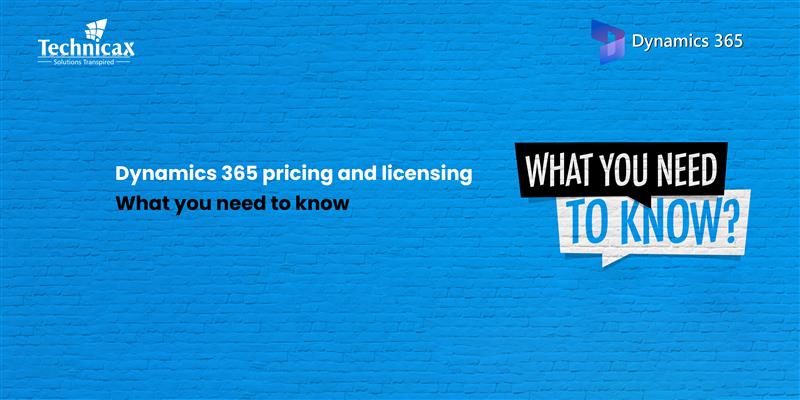
Dynamics 365 pricing and licensing – what you need to know
Microsoft Dynamics 365 is a cloud-based suite of business applications designed to help organizations manage operations efficiently. It…

Dynamics 365 Fraud protection – key features and benefits for businesses
Fraud is a growing concern for businesses, significantly impacting revenue, security, and customer trust. As digital transactions continue…